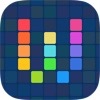# Twitter should have been offering power users a premium service long before now.
How I Podcast from the iPhone

My phone is my PC, that's Primary Computer.
Just about everything I do happens on the slab of glass and metal sat in my hands which is why I'm willing to invest in quality applications like Drafts and Ulysses to make my life easier.
In fact, the only times I use my laptop are for more complex WordPress customisation (with CSS and PHP) and playing World of Warcraft. This is why it was essential to come up with a podcasting process that could take place entirely on mobile.
There are simpler ways to podcast from a phone but they invariably use a specific platform; my solution needed to work with WordPress and involve the minimum number of steps.
I already gave brief details about how I was recording and posting microcast episodes but had a request to go a bit deeper since I have been rethinking how I do it and changed the process.
The all in one
As previously mentioned, I had been using Mobile Podcaster due to it being almost an all in one solution:
- record & trim the audio
- upload it to WordPress
- create a blog post and embed the file
The only thing you have to do is enter the show notes in the file description before uploading - a quick copy & paste from Drafts does the trick here as the text box isn't overly user friendly.
However, as the app hasn't been updated in over a year I was worried it may stop working with iOS11 so went looking for alternatives
A popular audio recording & editing application is Hokusai which is free for what I need, although a pro upgrade is available. Any app would do for this process as long as it lets you rename and export the audio file.
Hokusai has advantages in that it allows editing in landscape to give more room (Mobile Podcaster is portrait only) and lets you pinch to zoom on the waveform for better control.
Moving away from Mobile Podacster unfortunately loses the simplicity of having everything in the same application so I needed to set about designing a way to recreate what it offers while still working with the Blubrry PowerPress plugin installed on the site.
Enter Workflow
The more I do the more powerful I find Workflow to be - it is easy to see why Apple would want to buy it.
I had avoided uploading the episodes to an external location like Dropbox or iCloud as it was an extra step I wanted to avoid. Changing the process meant having to re-evaluate this decision as there would now be two inputs (text and media) which couldn't be handled by Workflow directly on the device.
It does, however, mean that there is now an off-device backup should I ever need it.
With this change in mind a new workflow needed to achieve the following:
- get the blog post contents from Drafts (although any text app will do as the starting point)
- find the latest episode on iCloud and note its name
- upload the episode to WordPress and get its path
- create a new blog post using the text from above and include a link to the uploaded episode
Because I add tags and a post description via the WordPress post edit page the workflow needs to take directly there once finished.
Challenges
Parts of the new workflow mirror the one I created for posting to the microblog but there were a couple of additional challenges to overcome.
Getting the required file from iCloud proved to be a little more complicated than expected. The files in the relevant location are polled with the "Get File" action, if there are multiple files it returns a list:
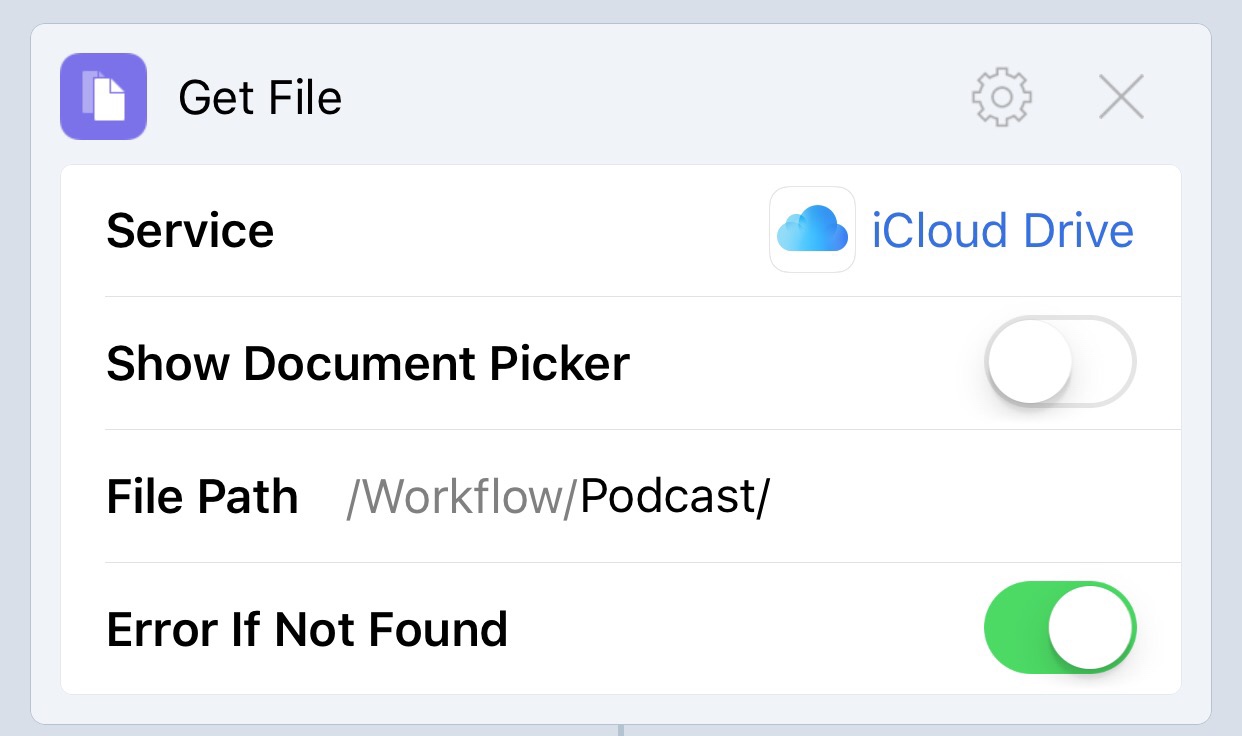
Selecting the right file from that list gave inconsistent results. Trying to get the first or last file based on sorting often returned an incorrect file so an addition "File Filter" action had to inserted to ensure the list was properly sorted:
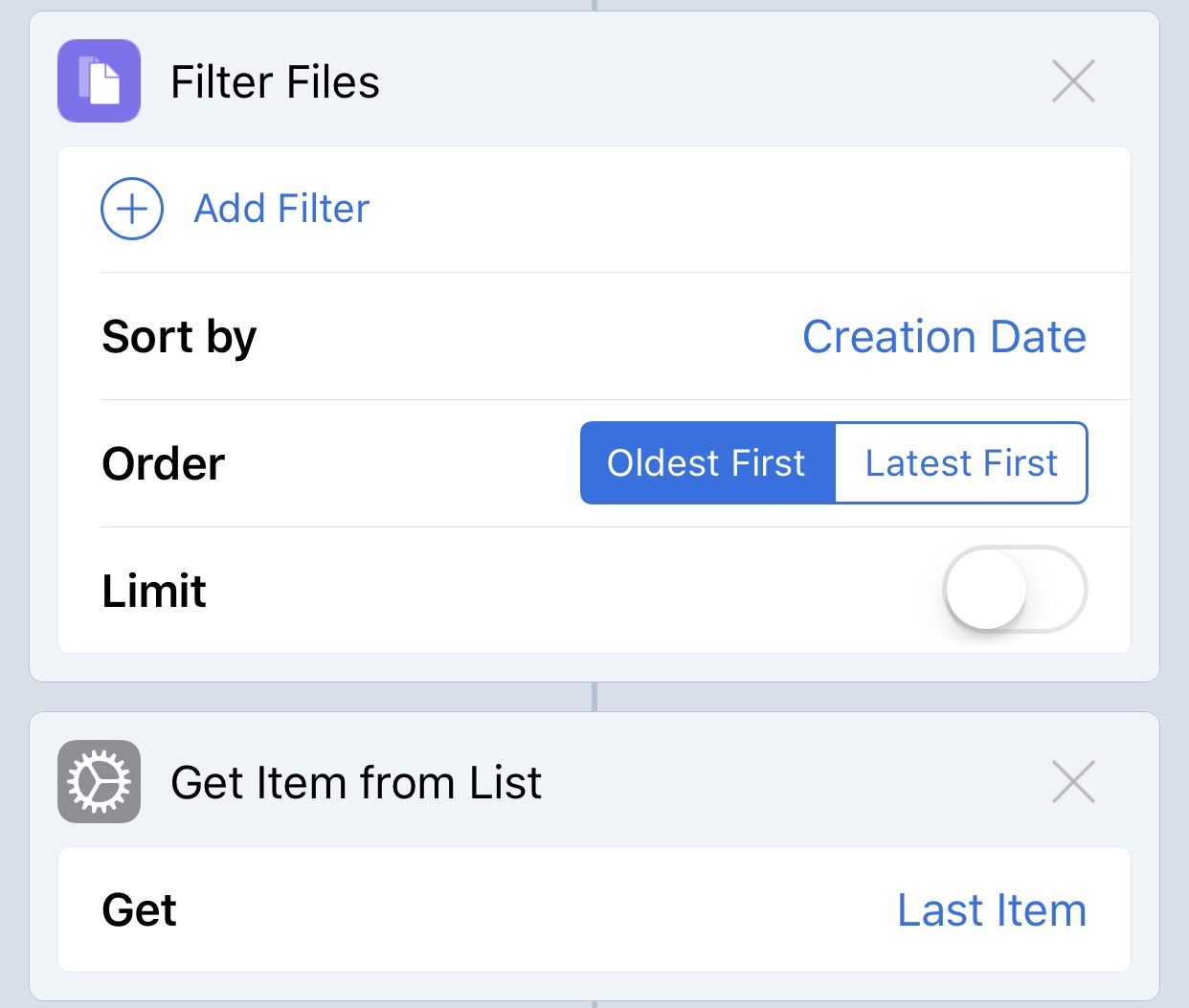
After uploading the file, Workflow returns the address of the page that displays the item rather than that of the item itself so this path needs to be constructed.
WordPress changes the file name to a web safe name by replacing spaces, and other characters, with hyphens. For the purposes of the workflow this was replicated by using a regex replace to change the relevant strings of characters:
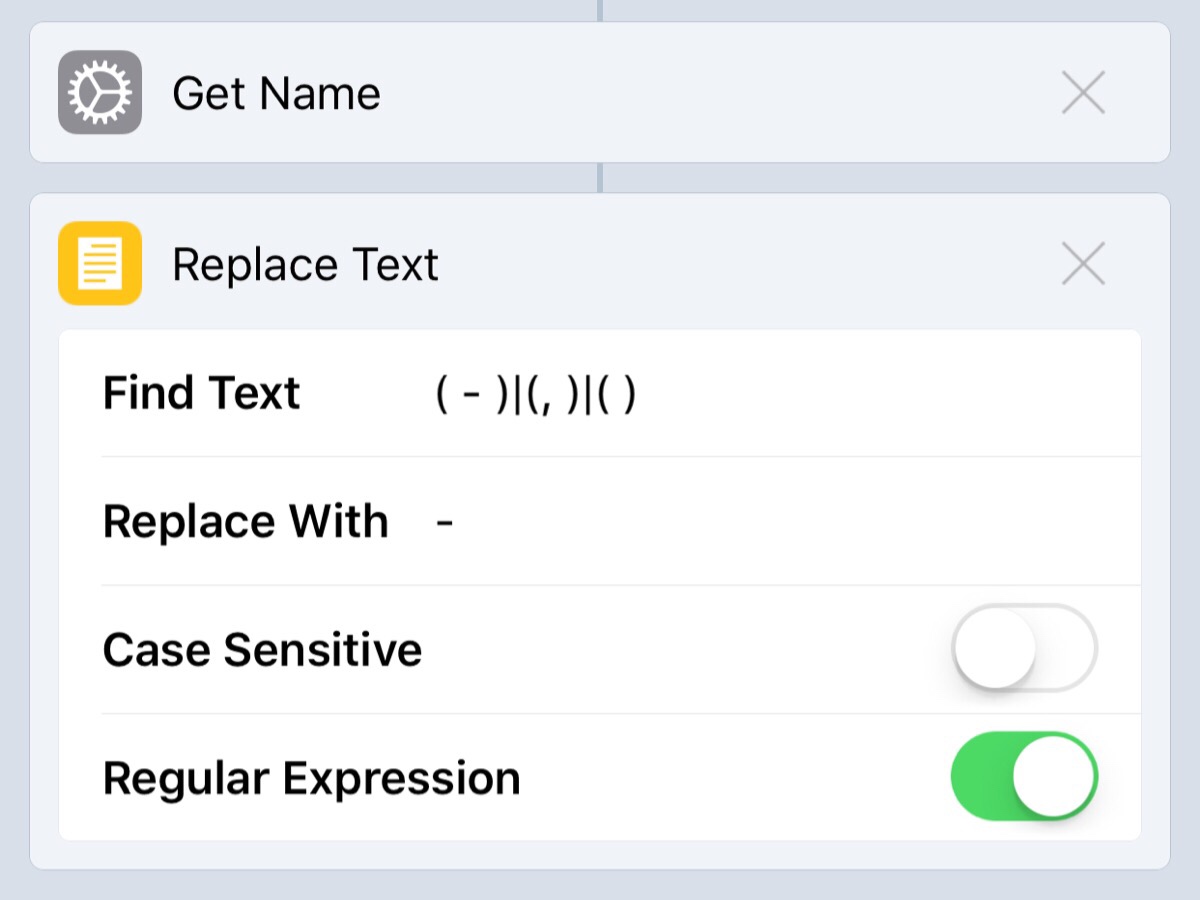
The naming convention I use for episodes requires replacement of a "space hyphen space" string and a "comma space" string along with all other spaces.
Sonant Thoughts - Episode 3, Ownership
becomes
Sonant-Thoughts-Episode-3-Ownership
The criteria specified in the "Find Text" field will vary based on how the audio files are named.
By default WordPress uploads files to a path in the format /wp-content/uploads/year/month/filename with the year and month as yyyy/MM or full 4 digit year and 2 digit month. Easily achieved in Workflow:

So the full path to the uploaded file can now be constructed and the rest of the workflow is pretty standard.
To see the full process, and modify it for you own purposes, you can grab a copy of the workflow below - just click the image and remember to replace the {your_site_here} references with your own details.
Update
Because the post is being built manually the Powerpress plugin needs to know which audio file is being used as the episode. Assigning a custom field called "enclosure" with the episode URL as its value ensures this is achieved.
# The whole wiki thing hasn't really been working out for me so I've decided to remove it. I'm still trying to practice slow writing - or at least slower.